Next.js is a lightweight library for creating web applications. In this guide, we'll show how to use Guess.js to predictively prefetch pages in your Next.js apps.
Creating a Next.js Application
First, create a directory called guess-next and inside of it add a file called package.json:
mkdir guess-next && cd guess-next && touch package.jsonAs content of package.json use:
{
"name": "guess-next",
"scripts": {
"start": "next",
"build": "next build",
"export": "npm run build && next export -o guess"
},
"dependencies": {
"next": "^6.1.1",
"react": "^16.0.0",
"react-dom": "^16.0.0",
"guess-webpack": "^0.1.6"
}
}In the snippet above we declare metadata for a Node.js project called guess-next and set its dependencies. We also add two scripts:
start- starts a development server with live reloadingbuild- builds our application withnode_modules/.bin/nextexport- runningnpm run exportbuilds our application and after that export its static files to a directory calledguess
As next step run npm i to install the project's dependencies.
Application Layout
The application layout defines the structure of the application. In our example, we'll create a layout which has a header and an element where we'll render the currently selected page. In the guess-next directory, create a folder called components and add a file called layout.js:
mkdir components && cd components && touch layout.jsInside layout.js add the following content:
import { withRouter } from 'next/router';
import Link from 'next/link';
import Head from 'next/head';
const layout = ({ router, children, title = '🔮 Next.js + Guess.js' }) => {
return (
<div>
<Head>
<title>{title}</title>
<meta charSet="utf-8" />
<meta name="viewport" content="initial-scale=1.0, width=device-width" />
</Head>
<header>
<nav>
<Link href="/">
<a>Home</a>
</Link>{' '}
<Link href="/example">
<a>Example</a>
</Link>{' '}
<Link href="/about">
<a>About</a>
</Link>
</nav>
</header>
<div className="content">{children}</div>
</div>
);
};
export default withRouter(layout);In the component above, we create the navigation menu of the application. We create three links: /, /examples, and /about. After that, we add a div class name content. Inside of this element, we render the children elements which are passed to the layout component. For example:
<layout>
<span>Hello, Guess.js!</span>
</layout>The snippet above would render the span element with content "Hello, Guess.js!" inside of the .content element of the layout component.
Creating Pages
Now in guess-next create a directory called pages and add the following files:
pages/
├── about.js
├── example.js
├── index.js
└── media.jsAs the content of all these files set the following JavaScript:
import * as React from 'react';
import Layout from '../components/layout';
export default () => (
<Layout>
[PAGE_NAME]
</Layout>
);In the snippet above, we import the Layout component, and as its content, we set the string [PAGE_NAME]. Remember that this content would be rendered inside of the div.content element of the Layout component. Replace [PAGE_NAME] with the name of the corresponding page. For example, in media.js replace [PAGE_NAME] with Media:
// media.js
import * as React from 'react';
import Layout from '../components/layout';
export default () => (
<Layout>
Media
</Layout>
);Inside of about.js, also add a Link to the media page:
import * as React from 'react';
import Layout from '../components/layout';
import Link from 'next/link';
export default () => (
<Layout>
About
<br />
You can find the{' '}
<Link href="/media">
<a>media page here</a>
</Link>
</Layout>
);At this stage, when you run npm start inside of the guess-next directory and you open http://localhost:3000, your application should look like this:
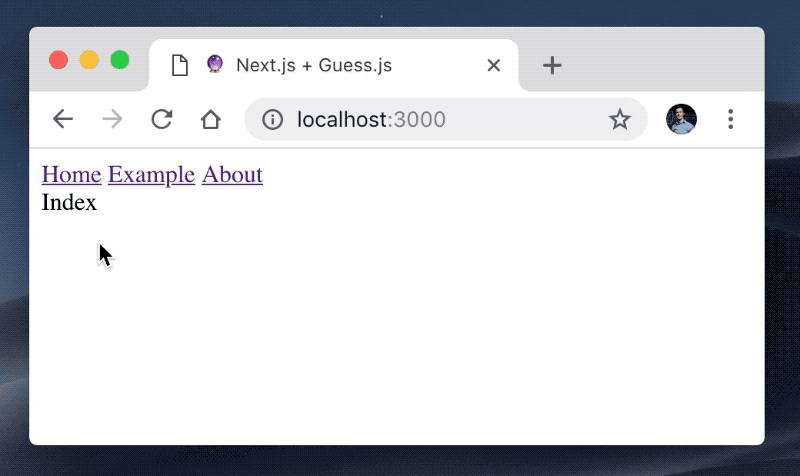
Configuring Next.js
Now let us introduce the GuessPlugin plugin to the webpack configuration of our Next.js application!
Create a file called next.config.js in guess-next with the following content:
const { GuessPlugin } = require('guess-webpack');
module.exports = {
webpack: function(config, { isServer }) {
if (isServer) return config;
config.plugins.push(
new GuessPlugin({
reportProvider() {
return Promise.resolve(JSON.parse(require('fs').readFileSync('./routes.json')));
}
})
);
return config;
}
};In the snippet above, we import the GuessPlugin from guess-webpack. After that, we export an object literal with a property webpack. This property is the hook which lets us alter the webpack configuration of Next.js.
The function which we set as the value of the webpack property accepts two arguments:
config- the webpack configuration of our application that we're going to alter- An object which contains metadata for the current build. Here we can access a flag called
isServerwhich indicates if the current webpack configuration is for the server or the client
Inside of the webpack function, we check if the current invocation is for the server configuration of Next.js. In this case, we want to return because we don't want Guess.js to perform any prefetching at this phase. Otherwise, we push the GuessPlugin at the end of the webpack configuration.
Notice the argument we pass to the GuessPlugin - an object literal with a single property called reportProvider. Guess.js accepts a report provider which returns the analytics data for the application. In this case, we provide the report from the disk.
Now create a file called routes.json, in the same directory as next.config.js, and add the following content:
{
"/": {
"/example": 80,
"/about": 20
},
"/example": {
"/": 20,
"/media": 0,
"/about": 80
},
"/about": {
"/": 20,
"/media": 80
},
"/media": {
"/": 33,
"/about": 33,
"/example": 34
}
}This file specifies how many times the user has visited a given page from another. For example, if we look at the first property of the outermost object, we can see that from /, there were 80 sessions in which users have visited /example and 20 sessions in which users have visited /about.
Based on the content of this file, Guess.js is going to build a model for predictive prefetching.
reportProvider, you can set the GA property with value your Google Analytics View ID. In this case, Guess.js will fetch data from your Google Analytics account and build the report automatically. For the purpose, you'll have to provide a read-only access to your view.
Predictive Prefetching
We're at the finish line! 🏁 Now we're going to perform the actual predictive prefetching with the help of the Next.js' router.
Let's introduce a small snippet of code as part of the component in layout.js:
import { withRouter } from 'next/router';
import { guess } from 'guess-webpack/api';
import Link from 'next/link';
import Head from 'next/head';
const layout = ({ router, children, title = '🔮 Next.js + Guess.js' }) => {
if (typeof window !== 'undefined')
Object.keys(guess()).forEach(p => router.prefetch(p));
return (
<div>
<Head>
<title>{title}</title>
<meta charSet="utf-8" />
<meta name="viewport" content="initial-scale=1.0, width=device-width" />
</Head>
<header>
<nav>
<Link href="/">
<a>Home</a>
</Link>{' '}
<Link href="/example">
<a>Example</a>
</Link>{' '}
<Link href="/about">
<a>About</a>
</Link>
</nav>
</header>
<div className="content">{children}</div>
</div>
);
};
export default withRouter(layout);The two changes we did are:
- We import
guessfrom the moduleguess-webpack/api - We perform prefetching based on the predictions of Guess.js
Let us take a look at the second point because a lot is going on there. First, we check if the value of window is not undefined. We do this, to make sure that we're running our application in the browser. We do not want to perform prefetching during server-side rendering. After that, we invoke guess(). This invocation returns an object literal of the form:
{
"/": 0.3,
"/about": 0.7
}The semantics of this object is:
- There's
0.3probability of visiting/from the current page - There's
0.7probability of visiting/aboutfrom the current page
Based on this knowledge, we prefetch the bundles associated with the corresponding pages using router.prefetch.
Keep in mind that this piece of logic would be invoked whenever the user performs navigation but thanks to router.prefetch we're not going to download the same bundle twice!
Conclusion
In this guide, we saw how we could integrate Guess.js with Next.js.
First, we developed a simple Next.js application with four pages. After that, we altered the webpack configuration of our application by using next.config.js and introduced the GuessPlugin as part of the build phase.
Finally, inside of the layout component, we added a small snippet with the prefetching logic, where we use the guess() function from the guess-webpack/api package to predict which pages are likely to be visited next from the current page. Using router.prefetch we prefetched the bundle corresponding with the predicted pages by Guess.js.